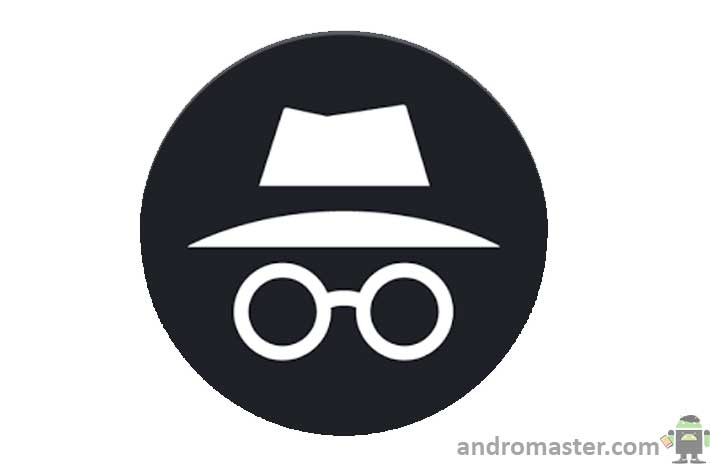If you don’t want a record of which web pages you’ve visited using Google Chrome browser, Built-in browser, Mozilla browser, or any other browser you can delete all or some of your browsing history. You can remove browser history, cache, and form data, saved passwords on android phone. Following are the ways you can delete your browser history from android phone. At last, you will get to know how to browse the internet from phone privately, without storing any data on your phone.
Completely Remove Browser History, Cache, Passwords & Form Data in Android Devices
Nowadays most of the android users use Google Chrome as their first browser so here first we will talk about Google Chrome.
Delete your Google Chrome browsing history
Your History page shows the web pages you’ve visited on Chrome in the last 90 days.
It doesn’t store pages you’ve visited in Incognito mode, or pages you’ve already deleted from your browsing history.
- On your Android phone or tablet, open the Chrome app.
- At the bottom, swipe up on the address bar. Tap History.
- If your address bar is at the top, tap More
History.
- If your address bar is at the top, tap More
- Tap Clear browsing data.
- Next to “Time range,” choose All time.
- Check “Browsing history.” here you will see Browsing History, Cookies, cache, Saved Passwords and Autofill Data. Uncheck any other data you don’t want to delete.
- Tap Clear data.


Delete Browser history from stock browser eg. Samsung Browser
- Open the internet browser i.e stock browser from menu
- go to settings
- tap on history
- Here you will see Browsing History, Cookies, cache, Saved Passwords and Autofill Data. Uncheck any other data you don’t want to delete.
- Select clear data
- You can also clear individual items from history to delete that particular history


Delete Browser History from Firefox Browser for Android
- The Process for Firefox Browser is same as that if chrome browser
- Open your browser and tap the three vertical dots in the top right-hand corner. Choose History from the menu.
- Like Chrome, you’ll see a large Clear Browsing History button, only this time, it’s located at the bottom of the page.
However, unlike Chrome, there’s no way to specify which other data you want to delete. The app will just give you an on-screen prompt to confirm your action. Tap OK, and the data will be wiped.
Delete History, Cookies, Cache from UC Browser
UC browser has gain popularity in last 2 year. It is among the most downloaded android browser on play store. Along with browsing, it provides many other features such as video player, music player etc. Sometimes its very necessary to delete this data and other saved data such as cookies, cache and saved passwords. hence to delete remove browser history from UC browser
- Goto settings gear icon
- then clear your Data
- here it will ask you which data you want to delete. Select the data and proceed to clear
2 Ways How to Browse Privately on Android Phone?
Going Incognito Mode to browser Movies pictures or anything privately
Browsing in Incognito mode is the best option when you don’t want your browser to store your web history. Anything you browse in incognito mode won’t get stored in your browser data. whether it is history, Cookie, cache auto-fill forms or passwords. all tp browsers provide the feature of the incognito browser so that user doesn’t need to manually remove the browser history. In chrome, if you want to start incognito mode:
- tap on the upper right three dots
- then select the new incognito tab
all other browsers has the same method to start incognito window. just goto to setting or add a tab and select incognito window
Install Firefox Focus: The privacy browser (Free)
This app allows you to browse the internet without saving your history passwords cookies and cache.The browsing speed is pretty good, the User interface is also good. It also provides some cool features such as
- Block ad trackers
- Block analytics Tracker
- Block Social Trackers
- and many more
[button style=”btn-success btn-sm” icon=”fa fa-download” align=”left” iconcolor=”#ffffff” type=”link” target=”true” title=”Download Firefox Focus Free” link=”https://play.google.com/store/apps/details?id=org.mozilla.focus&hl=en” linkrel=””]